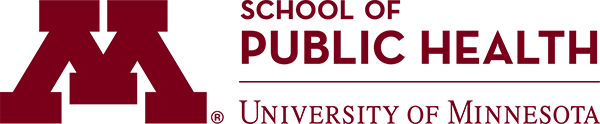The Faculty Hiring Process Toolkit serves as a centralized resource for tools, guidance, and procedures to support the School of Public Health (SPH) faculty hiring process.
Maintained by the SPH Office of Faculty Affairs (OFA), this page brings together essential information and materials to assist SPH divisions, faculty search committees, human resources, and leadership in navigating the hiring process. Guidance is provided to ensure alignment with school-wide practices and university policies.
If you have questions or suggestions for revising the toolkit content, please contact the SPH Office of Faculty Affairs at sph-ofa@umn.edu.
Faculty Position Request Form
The Faculty Position Request form is used to:
- Request a proposed faculty position for inclusion in the Provost’s Annual Hiring Plan; or
- Request a faculty position outside of the regular hiring plan cycle (e.g., when an unexpected need arises).
Annual Hiring Plan submissions for FY26 are now closed. For any new faculty position requests, please select “Off Cycle Request” on the form.
Submit your request here: Faculty Position Request Form.
Faculty Search Module Tool
The SPH utilizes Interfolio Faculty Search module/tool to manage all faculty recruitment and candidate evaluation activities. This system supports faculty search committees, administrative staff, leadership, and other stakeholders by facilitating a standardized, transparent, and efficient search process in accordance with University of Minnesota and SPH policies, processes, and procedures.
Instructions & Guides
Select the role below to access step-by-step instructions for navigating and using the Faculty Search Module.
- Manage faculty searches at the division level.
- Communicate with applicants, edit settings and statuses (if permissions allow), view reports, and evaluate applications.
Quick Start Guide for Committee Chairs (.pdf)
- Review applications and supporting materials
- Tag, rate, and evaluate candidates consistently
Access limited to Human Resources and Faculty Affairs Team members only.
Administrator Instructions Folder
- Institutional Administrators – system-wide settings, permissions, highest-level access
- EOE Administrators – manage searches for assigned unit(s); create, manage, and report on searches for the school